Sales Machine for Facebook Ads
Sell more with smarter online marketing.
What is Sales Machine for Facebook Ads?
Sales Machine for Facebook Ads is the easiest way to use your customer's purchasing data to market online using the Facebook Ad platform. Before Sales Machine, data-driven marketing was difficult if not impossible for small brick and mortar businesses. With Sales Machine you can run marketing campaigns directed at your previous customers or specific subsets of customers filtered by the item or type of item that they purchased. Sales Machine makes it not only possible, but simple too: in just three clicks, your customer data is uploaded to Facebook and ready to supercharge your business.
Features & Benefits
- Filter your lists by category or product for fine-grained targeting
- Grow your lists over time
- No duplicates: we filter your list so your customers are added only once
- Security: Sales Machine is only accessible through your clover account
- Your ads are shown to your customers for free, you only pay when they click
Use Examples
Jim's Coffee House
Jim's Coffee House has an open mic night on the third Thursday of every month. It is a bit of a revolving crowd-for the most part only friends of the performers show up-and Jim wants to turn them into regulars. He uses Sales Machine for Facebook Ads to encourage those who attended a previous open mic nights to come back. It took him less than five minutes to set up, and he successfully converted the one-timers into repeat loyal customers!
Katie's Boutique
Katie's boutique is doing great aside from some old jewelry inventory that seems almost stuck to her shelves. Katie matches the jewelry up with her most popular clothing items in the store and then uses Sales Machine for Facebook Ads to advertise photos of the jewelry-clothing pairings to previous customers who already own that clothing item. Not only did she move the inventory, but she sold it at full price!
Joe's Bar and Grill
Joe owns a restaurant. On the weekends, he has a line around the block, but on weekdays the place is half full. On Tuesdays, they have a kids eat free night. It's a great deal, but Tuesdays are still slow. With Sales Machine, in two minutes, Joe is able to create an advertising campaign on Facebook about this promotion shown only to his previous customers who have bought kids meals. His targeted message reaches just the right people, and now every Tuesday is his busiest night!
Carrie's Bike Shop
Each year during first warm weekend of spring, Carrie's Bike Shop is swamped with customers waiting for tune-ups or buying parts and clothing. Her staff is spread so thin that she sees customers get frustrated and sales walk out the door. Carrie taps the power of Clover and Sales Machine to market to customers from last year before the normal busy season. Her staff has the time to actually talk with customers and she ends up selling more items before the rush than she ever has before.
Getting Started with Sales Machine for Facebook Ads
A step by step guide for using the Sales Machine App
Step 1. Create an Ad
Click here to create your first Ad with the objective of "Send People to your Website". We
will delete this ad before it starts running. If you don't have a website, you can just use "www.amazon.com".
Scroll to the bottom and click "Place Order", if it asks click "I don't want to run a News Feed ad".
Step 1 of 4
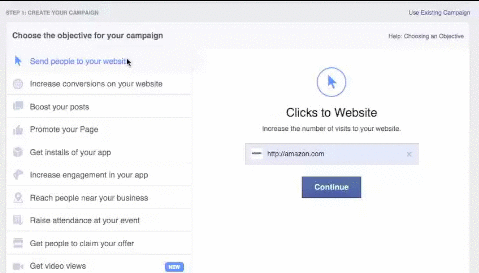
How to Advertise to your Sales Machine Audience
Our step by step guide for creating your ads on Facebook
- Once the Facebook Audiences page has loaded, click on Create Ad on the far right. You might have to wait a few minutes after uploading for the list to be complete and ready.
- Choose an advertising objective: What do you want people to do when they see your Ad? For more info on each type of ad click here .
- The first section "Who do you want you ads to reach?" will already be filled in, so skip down to "How much do you want to spend?" Think about your marketing budget here and the Estimated Daily Reach figure to the right. Since you only pay when a customer clicks, we suggest spending at least $5/day to start out, you can only adjust this number. Facebook provides detailed statistics so you can see exactly how much you spend each time a customer completes your objective.
- Finally you can customize your ad! There is plenty written on this subject like this or this. As a business owner you probably are well-versed in advertising so we won't lecture. Just make sure it has a strong call to action and you give a reason for your customer to click or call or watch the video or whatever.
- Click Place Order and marvel at all of the business it brings in!
Frequently Asked Questions
What is a "data point"?
When we refer to a data point, we are talking about each phone number or email address that matches your filter criteria. For any one customer there can be up to two data points. We take those data points and match them with Facebook profiles.
There are fewer customers in my audience than in the list I uploaded, what's up with that?
The available contacts goes through a matching process, if your customers information that you uploaded matches the information listed in any Facebook profile, then they will be added to your audience. Some people may have an alternate email address listed in their Facebook profile and therefore may not match. Additionally, some people opt out of this type of advertising through the privacy settings, however that is rare.
There are fewer customers in my list than bought from me, why is that?
Your customers must opt-into marketing in order to be added to your lists. Check to insure this feature is set correctly in your Clover Station go to Settings>Features within the Setup App and enable this. When each customer checks out, request that they check that box to opt in!
Can I customize the name of my audience?
Yes! Once the audience is uploaded, you can click on the pencil on the far right of the name and change it that way. We standardize the names for simplicity and to help keep you below Facebook's 500 audience limit. If you do change the audience name, future uploads with the same filters will not be added automatically.

Can you delete an audience after you've uploaded it?
Of course, just click on the "X" next to the edit button.
More Help
If you still need more help, you can always shoot us an email at help@abreezetech.com, or give Clover a call at 888-555-1234